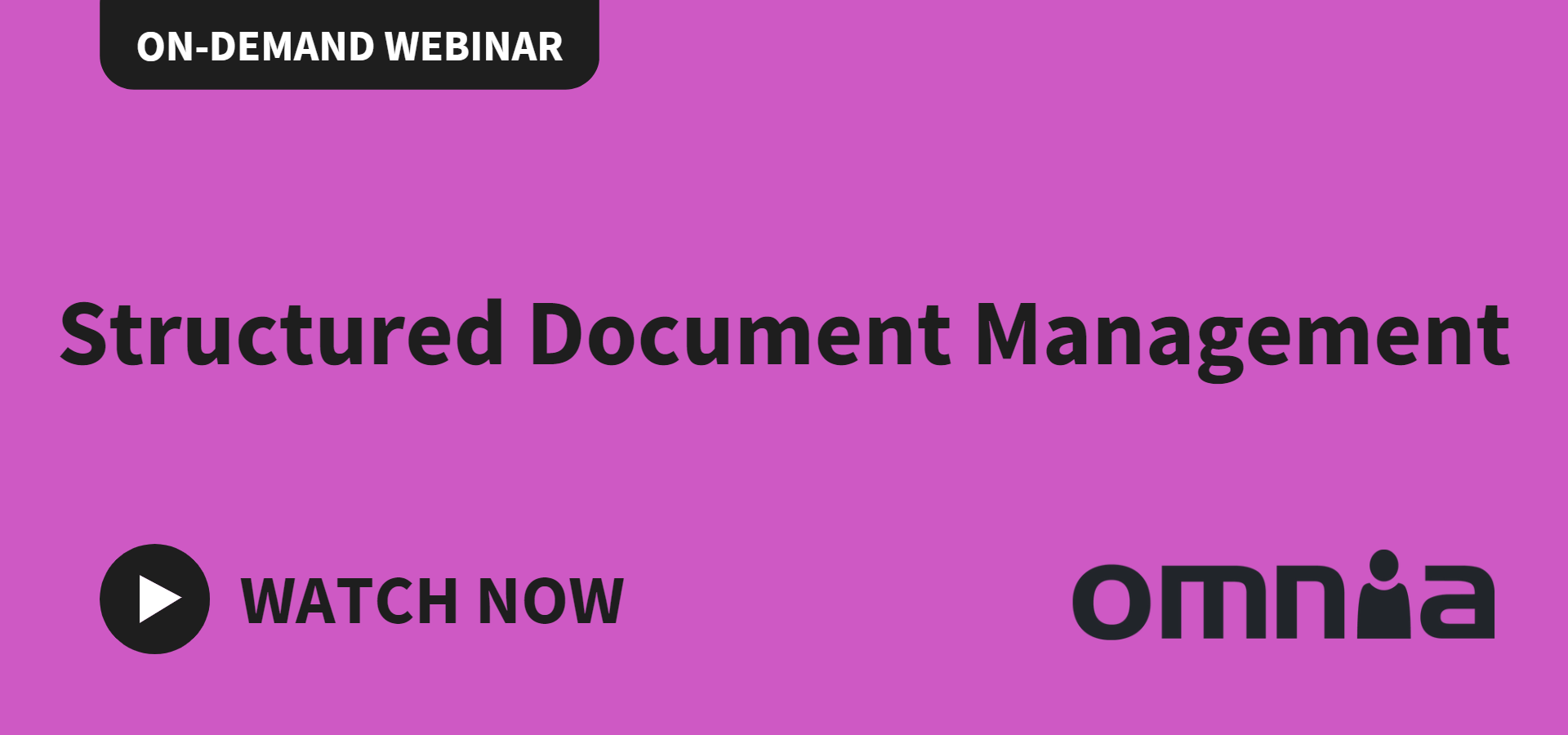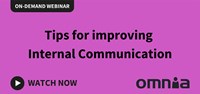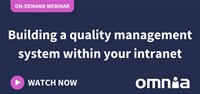Remote work made easy with Teams. Step 3: Efficient conversations
There are a host of things you can do to make remote working more efficient. In this blog series, Precio Fishbone’s Teams Expert Petra Karlsson advises you on how to make remote work easier and more efficient.
In this blog post, Petra explains how you can plan more successful and efficient meetings and group chats in Teams. Read the other blog posts in this series here: Remote work made easy with Teams - Step 1: Using channels and Remote work made easy with Teams - Step 2: Reducing notif noise.
Move email-based group conversations into Teams
The breakneck pace of technological development has brought with it a plethora of communications channels. Most people today handle conversations via phone, email, chats, digital communities, SMS, and social media. It’s obviously difficult to keep track of every conversation, thread, and collaboration if you’re juggling many channels simultaneously. By minimizing the number of channels and moving all conversations into Microsoft365 and Teams, however, you’ll be able to both save time and increase the transparency and control of all communications and shared information.
A simple but highly effective strategy is to migrate email-based group conversations to Teams.
– By moving all group conversations to Teams, you’ll get full transparency, improved findability, faster communications, and fewer channels to keep track of. It’s also better for new employees if group dialogues are held in Teams’ Channels since this makes it a simpler task for them to catch up on older conversations. And it’s easier to collaborate on documents that are shared in a group chat. Furthermore, it ensures that everyone shares the same version of a document, Petra explains.
Prepare for successful meetings
If a major portion of your workday consists of online meetings, you can both save time and make your meetings more successful by observing a few rules.
– Meeting invitations can be efficiently issued via Teams or Outlook. In Teams, the link to the meeting is automatically enclosed in the invitation. And don’t forget to include the meeting’s agenda. This will make it easier for participants to find it and to prepare themselves, raising the odds for a successful meeting. Avoid sending the agenda in a separate email to participants. It’s much better to update the meeting’s calendar-booking when the agenda is finalized. Most of us prefer to find the agenda in our own calendar, browsing through it just before the meeting starts, Petra underlines.
Don't miss our on-demand webinars about intranets and the digital workplace
If you’re the organizer
When you plan a meeting in Teams you’ll automatically get access to a whiteboard, a group chat, and a notebook. Petra advises you to familiarise yourself with the tools before the meeting starts, having thought through if and how they should be used during the meeting.
Before participants enter the virtual meeting room, it’s also a good idea to greet them with a few words of welcome in the chat. This will kick-start conversations and encourage participants to use the chat. So as to sharpen focus and get the discussion going, items on the agenda can also be listed in the chat or on the virtual whiteboard prior to the start of the meeting.
If you’re a participant
As a participant, you should always make sure you’re well-prepared in advance of the meeting, both for your own sake and for that of the other participants. It’s wise, for instance, to test both your camera and microphone before connecting to the meeting. In Teams, you can make a test call to ensure everything’s in proper working order.
If you don’t want the other people attending the meeting to see what’s behind you on the video screen – a pile of unwashed dishes, for instance – you can use a virtual backdrop. And if you activate the function Noise suppression, you can reduce unwanted background sounds like the shuffling of papers, slamming doors, barking dogs, and so on.
If there are more than five participants in the meeting, then it’s advisable that everyone, with the possible exception of the chair, turns off their camera. This will reduce the risk of bandwidth problems arising, but is also a way of keeping the screen clean and making it easier to focus.
– I strongly advise using the Raise your hand function in Teams if there are many participants. It will sharpen discipline and allow the chair to let everyone have their say in a fair and structured way, Petra concludes.
More about Teams
To learn more about Teams and about how you can upgrade your internal communications, watch our webcast How Microsoft Teams changes Internal Communications.